文章目录
- 一、BottomNavigationBar 组件
- 二、BottomNavigationBarItem 组件
- 三、BottomNavigationBar 底部导航栏代码示例
- 四、BottomNavigationBar 底部导航栏选中状态切换代码示例
- 五、BottomNavigationBar 底部导航栏切换选项卡界面
- 六、 相关资源
一、BottomNavigationBar 组件
BottomNavigationBar 组件是底部导航栏 , 用于设置给 Scaffold 组件的 bottomNavigationBar 字段 ;
下面是 BottomNavigationBar 组件的构造函数源码 , 该构造函数的可选参数列表就是可以设置的字段属性 ;
class BottomNavigationBar extends StatefulWidget {
/// Creates a bottom navigation bar which is typically used as a
/// [Scaffold]'s [Scaffold.bottomNavigationBar] argument.
///
/// The length of [items] must be at least two and each item's icon and title
/// must not be null.
///
/// If [type] is null then [BottomNavigationBarType.fixed] is used when there
/// are two or three [items], [BottomNavigationBarType.shifting] otherwise.
///
/// The [iconSize], [selectedFontSize], [unselectedFontSize], and [elevation]
/// arguments must be non-null and non-negative.
///
/// If [selectedLabelStyle.color] and [unselectedLabelStyle.color] values
/// are non-null, they will be used instead of [selectedItemColor] and
/// [unselectedItemColor].
///
/// If custom [IconThemData]s are used, you must provide both
/// [selectedIconTheme] and [unselectedIconTheme], and both
/// [IconThemeData.color] and [IconThemeData.size] must be set.
///
/// If both [selectedLabelStyle.fontSize] and [selectedFontSize] are set,
/// [selectedLabelStyle.fontSize] will be used.
///
/// Only one of [selectedItemColor] and [fixedColor] can be specified. The
/// former is preferred, [fixedColor] only exists for the sake of
/// backwards compatibility.
///
/// The [showSelectedLabels] argument must not be non-null.
///
/// The [showUnselectedLabels] argument defaults to `true` if [type] is
/// [BottomNavigationBarType.fixed] and `false` if [type] is
/// [BottomNavigationBarType.shifting].
BottomNavigationBar({
Key key,
@required this.items,// 当前的若干 BottomNavigationBarItem 组件
this.onTap,
this.currentIndex = 0,// 当前选中条目
this.elevation = 8.0,
BottomNavigationBarType type,
Color fixedColor,
this.backgroundColor,
this.iconSize = 24.0,
Color selectedItemColor,
this.unselectedItemColor,
this.selectedIconTheme = const IconThemeData(),
this.unselectedIconTheme = const IconThemeData(),
this.selectedFontSize = 14.0,
this.unselectedFontSize = 12.0,
this.selectedLabelStyle,
this.unselectedLabelStyle,
this.showSelectedLabels = true,
bool showUnselectedLabels,
})
}
二、BottomNavigationBarItem 组件
BottomNavigationBarItem 组件是 BottomNavigationBar 的 items 字段值 , 可以给该 items 字段设置多个 BottomNavigationBarItem 组件 ;
BottomNavigationBarItem 组件常用设置 :
- 默认状态图标 : icon ;
- 图标下显示的标题 : title ;
- 激活状态的图标 : activeIcon ;
- 背景颜色 : backgroundColor ;
BottomNavigationBarItem 组件构造函数源码 :
class BottomNavigationBarItem {
/// Creates an item that is used with [BottomNavigationBar.items].
///
/// The argument [icon] should not be null and the argument [title] should not be null when used in a Material Design's [BottomNavigationBar].
const BottomNavigationBarItem({
@required this.icon, // 默认状态图标
this.title, // 图标下显示的标题
Widget activeIcon, // 激活状态的图标
this.backgroundColor, // 背景颜色
}) : activeIcon = activeIcon ?? icon,
assert(icon != null);
}
三、BottomNavigationBar 底部导航栏代码示例
代码示例 :
// 底部导航栏 BottomNavigationBar 设置
// items 可以设置多个 BottomNavigationBarItem
bottomNavigationBar: BottomNavigationBar(items: [
// 设置底部导航栏条目, 每个条目可以设置一个图标
BottomNavigationBarItem(
// 默认状态下的图标
icon: Icon(Icons.home, color: Colors.grey,),
// 激活状态下的图标
activeIcon: Icon(Icons.home, color: Colors.red,),
// 设置标题
title: Text("主页")
),
// 设置底部导航栏条目, 每个条目可以设置一个图标
BottomNavigationBarItem(
// 默认状态下的图标
icon: Icon(Icons.settings, color: Colors.grey,),
// 激活状态下的图标
activeIcon: Icon(Icons.settings, color: Colors.red,),
// 设置标题
title: Text("设置")
)
],),
完整代码示例 :
import 'package:flutter/material.dart';
class StatefulWidgetPage extends StatefulWidget {
@override
_StatefulWidgetPageState createState() => _StatefulWidgetPageState();
}
class _StatefulWidgetPageState extends State<StatefulWidgetPage> {
// This widget is the root of your application.
@override
Widget build(BuildContext context) {
// 文本组件样式 , 可以设置给 Text 文本组件
// 设置字体大小 20, 颜色红色
TextStyle textStyle = TextStyle(fontSize: 20, color: Colors.red);
return MaterialApp(
title: 'StatefulWidgetPage 组件示例',
theme: ThemeData(
primarySwatch: Colors.blue,
),
home: Scaffold(
// 顶部标题栏
appBar: AppBar(title: Text('StatefulWidgetPage 组件示例'),),
// 底部导航栏 BottomNavigationBar 设置
// items 可以设置多个 BottomNavigationBarItem
bottomNavigationBar: BottomNavigationBar(items: [
// 设置底部导航栏条目, 每个条目可以设置一个图标
BottomNavigationBarItem(
// 默认状态下的图标
icon: Icon(Icons.home, color: Colors.grey,),
// 激活状态下的图标
activeIcon: Icon(Icons.home, color: Colors.red,),
// 设置标题
title: Text("主页")
),
// 设置底部导航栏条目, 每个条目可以设置一个图标
BottomNavigationBarItem(
// 默认状态下的图标
icon: Icon(Icons.settings, color: Colors.grey,),
// 激活状态下的图标
activeIcon: Icon(Icons.settings, color: Colors.red,),
// 设置标题
title: Text("设置")
)
],),
// Container 容器使用
body: Container(
// 设置容器的装饰器 , BoxDecoration 是最常用的装饰器
// 可以自行查看 BoxDecoration 中可以设置的属性
decoration: BoxDecoration(color: Colors.white),
// 设置 child 子组件居中方式, 居中放置
alignment: Alignment.center,
// 子组件, 子组件设置为一个 Column 组件
child: Column(
// Column 子组件, 这里设置 Text 文本组件
children: <Widget>[
],
),
),
),
);
}
}
运行效果 :
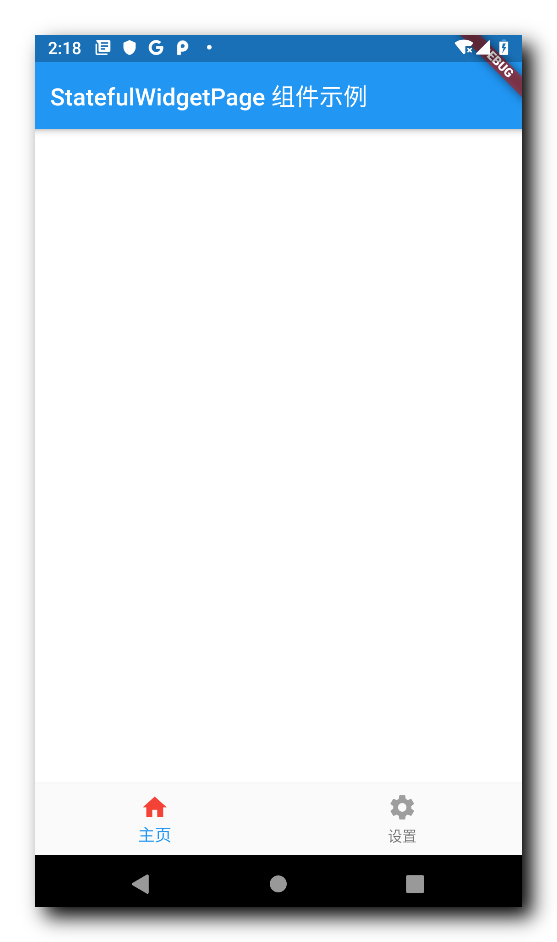
四、BottomNavigationBar 底部导航栏选中状态切换代码示例
BottomNavigationBar 底部导航栏每个 BottomNavigationBarItem 都有一个选中状态 , 通过 StatefulWidget 可以改变页面状态 ;
设置一个成员变量 , 标识当前选中的索引值 ;
/// 当前被选中的底部导航栏索引
int _currentSelectedIndex = 0;
将 BottomNavigationBar 组件的 currentIndex 设置为 _currentSelectedIndex 成员变量 ;
// 底部导航栏 BottomNavigationBar 设置
// items 可以设置多个 BottomNavigationBarItem
bottomNavigationBar: BottomNavigationBar(
// 设置当前选中的底部导航索引
currentIndex: _currentSelectedIndex,
)
设置 BottomNavigationBar 组件的 onTap 回调事件 , 传入一个匿名回调函数 , 在该匿名方法中回调 StatefulWidget 组件的 setState 设置状态的方法 , 修改当前选中索引 , 之后 BottomNavigationBar 组件会自动更新当前选中的选项卡 ;
// 底部导航栏 BottomNavigationBar 设置
// items 可以设置多个 BottomNavigationBarItem
bottomNavigationBar: BottomNavigationBar(
// 设置当前选中的底部导航索引
currentIndex: _currentSelectedIndex,
// 设置点击底部导航栏的回调事件 , index 参数是点击的索引值
onTap: (index){
// 回调 StatefulWidget 组件的 setState 设置状态的方法 , 修改当前选中索引
// 之后 BottomNavigationBar 组件会自动更新当前选中的选项卡
setState(() {
// 改变 int _currentSelectedIndex 变量的状态
_currentSelectedIndex = index;
});
},
)
完整代码示例 :
import 'package:flutter/material.dart';
class StatefulWidgetPage extends StatefulWidget {
@override
_StatefulWidgetPageState createState() => _StatefulWidgetPageState();
}
class _StatefulWidgetPageState extends State<StatefulWidgetPage> {
/// 当前被选中的底部导航栏索引
int _currentSelectedIndex = 0;
// This widget is the root of your application.
@override
Widget build(BuildContext context) {
// 文本组件样式 , 可以设置给 Text 文本组件
// 设置字体大小 20, 颜色红色
TextStyle textStyle = TextStyle(fontSize: 20, color: Colors.red);
return MaterialApp(
title: 'StatefulWidgetPage 组件示例',
theme: ThemeData(
primarySwatch: Colors.blue,
),
home: Scaffold(
// 顶部标题栏
appBar: AppBar(title: Text('StatefulWidgetPage 组件示例'),),
// 底部导航栏 BottomNavigationBar 设置
// items 可以设置多个 BottomNavigationBarItem
bottomNavigationBar: BottomNavigationBar(
// 设置当前选中的底部导航索引
currentIndex: _currentSelectedIndex,
// 设置点击底部导航栏的回调事件 , index 参数是点击的索引值
onTap: (index){
// 回调 StatefulWidget 组件的 setState 设置状态的方法 , 修改当前选中索引
// 之后 BottomNavigationBar 组件会自动更新当前选中的选项卡
setState(() {
// 改变 int _currentSelectedIndex 变量的状态
_currentSelectedIndex = index;
});
},
// 条目
items: [
// 设置底部导航栏条目, 每个条目可以设置一个图标
BottomNavigationBarItem(
// 默认状态下的图标
icon: Icon(Icons.home, color: Colors.grey,),
// 激活状态下的图标
activeIcon: Icon(Icons.home, color: Colors.red,),
// 设置标题
title: Text("主页")
),
// 设置底部导航栏条目, 每个条目可以设置一个图标
BottomNavigationBarItem(
// 默认状态下的图标
icon: Icon(Icons.settings, color: Colors.grey,),
// 激活状态下的图标
activeIcon: Icon(Icons.settings, color: Colors.red,),
// 设置标题
title: Text("设置")
)
],),
// Container 容器使用
body: Container(
// 设置容器的装饰器 , BoxDecoration 是最常用的装饰器
// 可以自行查看 BoxDecoration 中可以设置的属性
decoration: BoxDecoration(color: Colors.white),
// 设置 child 子组件居中方式, 居中放置
alignment: Alignment.center,
// 子组件, 子组件设置为一个 Column 组件
child: Column(
// Column 子组件, 这里设置 Text 文本组件
children: <Widget>[
],
),
),
),
);
}
}
运行效果 :
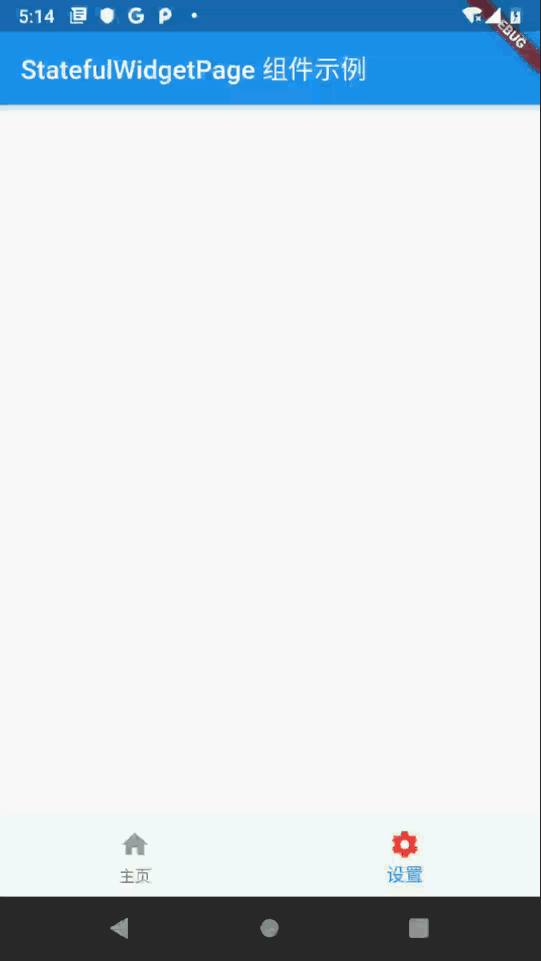
五、BottomNavigationBar 底部导航栏切换选项卡界面
BottomNavigationBar 底部导航栏的 onTap 回调方法中 , 设置当前选中的选项卡索引 , 根据该索引值修改 Scaffold 组件的 body 对应组件 , 如果选项卡索引为 0 , 显示组件 0 , 如果选项卡索引为 1 , 那么显示组件 1 ;
设置 body 字段值时 , 根据当前的被中选的选项卡索引值 , 判断应该显示哪个组件 ;
body: _currentSelectedIndex == 0 ? 组件0 : 组件1 ,
组件 0 :
Container( // 对应底部导航栏主界面选项卡
// 设置容器的装饰器 , BoxDecoration 是最常用的装饰器
// 可以自行查看 BoxDecoration 中可以设置的属性
decoration: BoxDecoration(color: Colors.white),
// 设置 child 子组件居中方式, 居中放置
alignment: Alignment.center,
// 子组件, 子组件设置为一个 Column 组件
child: Column(
// Column 子组件, 这里设置 Text 文本组件
children: <Widget>[
Text("主页面选项卡")
],
),
)
组件 1 :
Container( // 对应底部导航栏设置选项卡
// 设置容器的装饰器 , BoxDecoration 是最常用的装饰器
// 可以自行查看 BoxDecoration 中可以设置的属性
decoration: BoxDecoration(color: Colors.white),
// 设置 child 子组件居中方式, 居中放置
alignment: Alignment.center,
// 子组件, 子组件设置为一个 Column 组件
child: Column(
// Column 子组件, 这里设置 Text 文本组件
children: <Widget>[
Text("设置页面选项卡")
],
),
) , // 该设置与 _currentSelectedIndex == 0? 相对应, ?: 三目运算符
完整代码 :
import 'package:flutter/material.dart';
class StatefulWidgetPage extends StatefulWidget {
@override
_StatefulWidgetPageState createState() => _StatefulWidgetPageState();
}
class _StatefulWidgetPageState extends State<StatefulWidgetPage> {
/// 当前被选中的底部导航栏索引
int _currentSelectedIndex = 0;
// This widget is the root of your application.
@override
Widget build(BuildContext context) {
// 文本组件样式 , 可以设置给 Text 文本组件
// 设置字体大小 20, 颜色红色
TextStyle textStyle = TextStyle(fontSize: 20, color: Colors.red);
return MaterialApp(
title: 'StatefulWidgetPage 组件示例',
theme: ThemeData(
primarySwatch: Colors.blue,
),
home: Scaffold(
// 顶部标题栏
appBar: AppBar(title: Text('StatefulWidgetPage 组件示例'),),
// 底部导航栏 BottomNavigationBar 设置
// items 可以设置多个 BottomNavigationBarItem
bottomNavigationBar: BottomNavigationBar(
// 设置当前选中的底部导航索引
currentIndex: _currentSelectedIndex,
// 设置点击底部导航栏的回调事件 , index 参数是点击的索引值
onTap: (index){
// 回调 StatefulWidget 组件的 setState 设置状态的方法 , 修改当前选中索引
// 之后 BottomNavigationBar 组件会自动更新当前选中的选项卡
setState(() {
// 改变 int _currentSelectedIndex 变量的状态
_currentSelectedIndex = index;
});
},
// 条目
items: [
// 设置底部导航栏条目, 每个条目可以设置一个图标
BottomNavigationBarItem(
// 默认状态下的图标
icon: Icon(Icons.home, color: Colors.grey,),
// 激活状态下的图标
activeIcon: Icon(Icons.home, color: Colors.red,),
// 设置标题
title: Text("主页")
),
// 设置底部导航栏条目, 每个条目可以设置一个图标
BottomNavigationBarItem(
// 默认状态下的图标
icon: Icon(Icons.settings, color: Colors.grey,),
// 激活状态下的图标
activeIcon: Icon(Icons.settings, color: Colors.red,),
// 设置标题
title: Text("设置")
)
],),
// Container 容器使用
body:
_currentSelectedIndex == 0 ?
Container( // 对应底部导航栏主界面选项卡
// 设置容器的装饰器 , BoxDecoration 是最常用的装饰器
// 可以自行查看 BoxDecoration 中可以设置的属性
decoration: BoxDecoration(color: Colors.white),
// 设置 child 子组件居中方式, 居中放置
alignment: Alignment.center,
// 子组件, 子组件设置为一个 Column 组件
child: Column(
// Column 子组件, 这里设置 Text 文本组件
children: <Widget>[
Text("主页面选项卡")
],
),
)
:
Container( // 对应底部导航栏设置选项卡
// 设置容器的装饰器 , BoxDecoration 是最常用的装饰器
// 可以自行查看 BoxDecoration 中可以设置的属性
decoration: BoxDecoration(color: Colors.white),
// 设置 child 子组件居中方式, 居中放置
alignment: Alignment.center,
// 子组件, 子组件设置为一个 Column 组件
child: Column(
// Column 子组件, 这里设置 Text 文本组件
children: <Widget>[
Text("设置页面选项卡")
],
),
) , // 该设置与 _currentSelectedIndex == 0? 相对应, ?: 三目运算符
),
);
}
}
运行效果 :
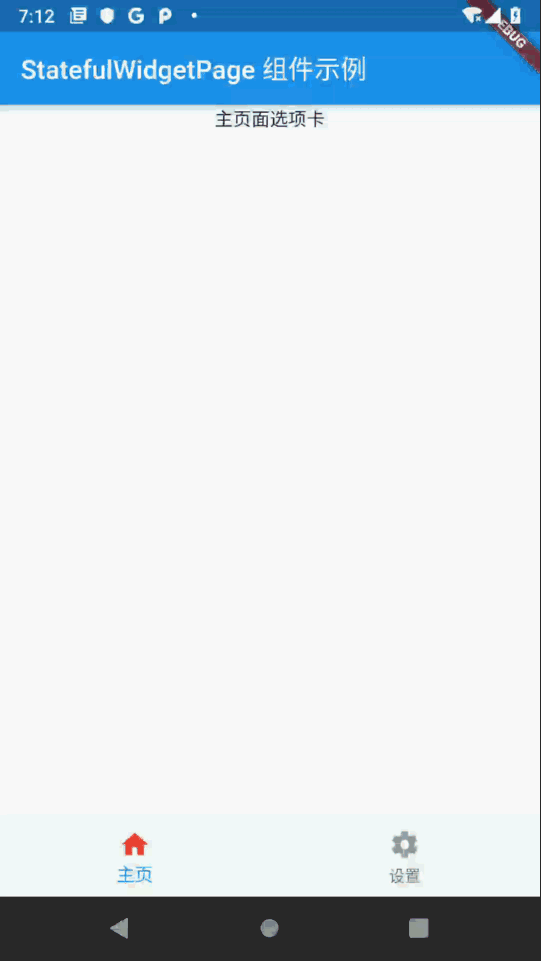
六、 相关资源
参考资料 :
- Flutter 官网 : https://flutter.dev/
- Flutter 开发文档 : https://flutter.cn/docs ( 强烈推荐 )
- 官方 GitHub 地址 : https://github.com/flutter
- Flutter 中文社区 : https://flutter.cn/
- Flutter 实用教程 : https://flutter.cn/docs/cookbook
- Flutter CodeLab : https://codelabs.flutter-io.cn/
- Dart 中文文档 : https://dart.cn/
- Dart 开发者官网 : https://api.dart.dev/
- Flutter 中文网 ( 非官方 , 翻译的很好 ) : https://flutterchina.club/ , http://flutter.axuer.com/docs/
- Flutter 相关问题 : https://flutterchina.club/faq/ ( 入门阶段推荐看一遍 )
博客源码下载 :
-
GitHub 地址 : https://github.com/han1202012/flutter_cmd ( 随博客进度一直更新 , 有可能没有本博客的源码 )
-
博客源码快照 : https://download.csdn.net/download/han1202012/15484718 ( 本篇博客的源码快照 , 可以找到本博客的源码 )
 IDEA激活码
IDEA激活码


