文章目录
- 一、Divider 组件
- 二、Card 卡片组件
- 三、AlertDialog 对话框组件
- 四、 相关资源
一、Divider 组件
Divider 组件是分割线组件 , 可以设置高度 , 颜色 等参数 ;
Divider 组件构造函数源码 : 其中包含了可设置的参数选项 ;
class Divider extends StatelessWidget {
/// Creates a material design divider.
///
/// The [height], [thickness], [indent], and [endIndent] must be null or
/// non-negative.
const Divider({
Key key,
this.height,
this.thickness,
this.indent,
this.endIndent,
this.color,
}) : assert(height == null || height >= 0.0),
assert(thickness == null || thickness >= 0.0),
assert(indent == null || indent >= 0.0),
assert(endIndent == null || endIndent >= 0.0),
super(key: key);
}
代码示例 :
// Divider 分割线组件
Divider(
// 设置分割线容器高度
height: 20,
// 分割线左侧间距
indent: 20,
// 设置分割线颜色
color: Colors.red,
),
完整代码示例 :
import 'package:flutter/material.dart';
class StatelessWidgetPage extends StatelessWidget {
// This widget is the root of your application.
@override
Widget build(BuildContext context) {
// 文本组件样式 , 可以设置给 Text 文本组件
// 设置字体大小 20, 颜色红色
TextStyle textStyle = TextStyle(fontSize: 20, color: Colors.red);
return MaterialApp(
title: 'StatelessWidget 组件示例',
theme: ThemeData(
primarySwatch: Colors.blue,
),
home: Scaffold(
appBar: AppBar(title: Text('StatelessWidget 组件示例'),),
// Container 容器使用
body: Container(
// 设置容器的装饰器 , BoxDecoration 是最常用的装饰器
// 可以自行查看 BoxDecoration 中可以设置的属性
decoration: BoxDecoration(color: Colors.grey),
// 设置 child 子组件居中方式, 居中放置
alignment: Alignment.center,
// 子组件, 子组件设置为一个 Column 组件
child: Column(
// Column 子组件, 这里设置 Text 文本组件
children: <Widget>[
// Text 文本组件
// textStyle 是之前创建的 TextStyle textStyle 对象
Text('Container 中的 Text 文本组件示例', style: textStyle,),
// Icon 图标组件
Icon(Icons.map, size: 100, color: Colors.green,),
// 关闭按钮
CloseButton(),
// 返回按钮
BackButton(),
// Chip 组件
Chip(
// Chip 组件的图标
avatar: Icon(Icons.access_alarm, color: Colors.blue,),
label: Text('闹钟', style: textStyle,),
),
// Divider 分割线组件
Divider(
// 设置分割线容器高度
height: 20,
// 分割线左侧间距
indent: 20,
// 设置分割线颜色
color: Colors.red,
),
],
),
),
),
);
}
}
运行效果 : 分割线很细 , 不明显 , 而且无法调整分割线的高度 ;
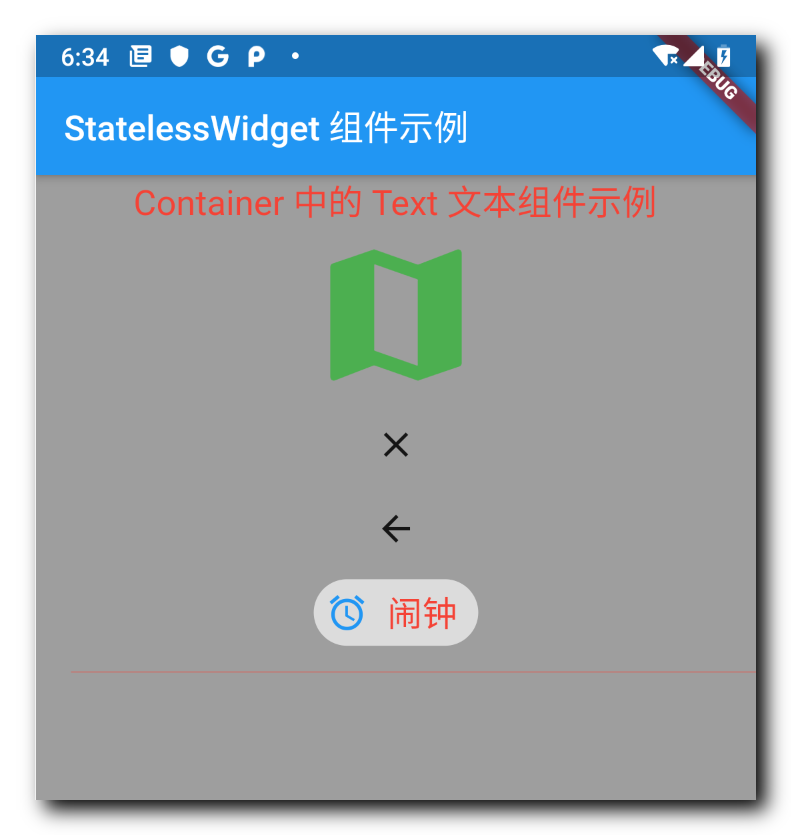
二、Card 卡片组件
Card 卡片组件可设置圆角 , 阴影 , 边框 等效果 ;
class Card extends StatelessWidget {
/// Creates a material design card.
///
/// The [elevation] must be null or non-negative. The [borderOnForeground]
/// must not be null.
const Card({
Key key,
this.color,
this.elevation,
this.shape,
this.borderOnForeground = true,
this.margin,
this.clipBehavior,
this.child,
this.semanticContainer = true,
}) : assert(elevation == null || elevation >= 0.0),
assert(borderOnForeground != null),
super(key: key);
}
代码示例 :
// Card 组件 : 可设置圆角 , 阴影 , 边框 等效果
Card(
// 设置卡片的背景颜色
color: Colors.green,
// 设置阴影
elevation: 5,
// 设置卡片的边距
margin: EdgeInsets.all(10),
// 设置子组件
child: Container(
// 设置边距 10
padding: EdgeInsets.all(10),
// 设置卡片文字 , 设置卡片文字样式
child: Text("卡片文字", style: textStyle,),
),
),
完整代码示例 :
import 'package:flutter/material.dart';
class StatelessWidgetPage extends StatelessWidget {
// This widget is the root of your application.
@override
Widget build(BuildContext context) {
// 文本组件样式 , 可以设置给 Text 文本组件
// 设置字体大小 20, 颜色红色
TextStyle textStyle = TextStyle(fontSize: 20, color: Colors.red);
return MaterialApp(
title: 'StatelessWidget 组件示例',
theme: ThemeData(
primarySwatch: Colors.blue,
),
home: Scaffold(
appBar: AppBar(title: Text('StatelessWidget 组件示例'),),
// Container 容器使用
body: Container(
// 设置容器的装饰器 , BoxDecoration 是最常用的装饰器
// 可以自行查看 BoxDecoration 中可以设置的属性
decoration: BoxDecoration(color: Colors.grey),
// 设置 child 子组件居中方式, 居中放置
alignment: Alignment.center,
// 子组件, 子组件设置为一个 Column 组件
child: Column(
// Column 子组件, 这里设置 Text 文本组件
children: <Widget>[
// Text 文本组件
// textStyle 是之前创建的 TextStyle textStyle 对象
Text('Container 中的 Text 文本组件示例', style: textStyle,),
// Icon 图标组件
Icon(Icons.map, size: 100, color: Colors.green,),
// 关闭按钮
CloseButton(),
// 返回按钮
BackButton(),
// Chip 组件
Chip(
// Chip 组件的图标
avatar: Icon(Icons.access_alarm, color: Colors.blue,),
label: Text('闹钟', style: textStyle,),
),
// Divider 分割线组件
Divider(
// 设置分割线容器高度
height: 20,
// 分割线左侧间距
indent: 20,
// 设置分割线颜色
color: Colors.red,
),
// Card 组件 : 可设置圆角 , 阴影 , 边框 等效果
Card(
// 设置卡片的背景颜色
color: Colors.green,
// 设置阴影
elevation: 5,
// 设置卡片的边距
margin: EdgeInsets.all(10),
// 设置子组件
child: Container(
// 设置边距 10
padding: EdgeInsets.all(10),
// 设置卡片文字 , 设置卡片文字样式
child: Text("卡片文字", style: textStyle,),
),
),
],
),
),
),
);
}
}
运行效果 :
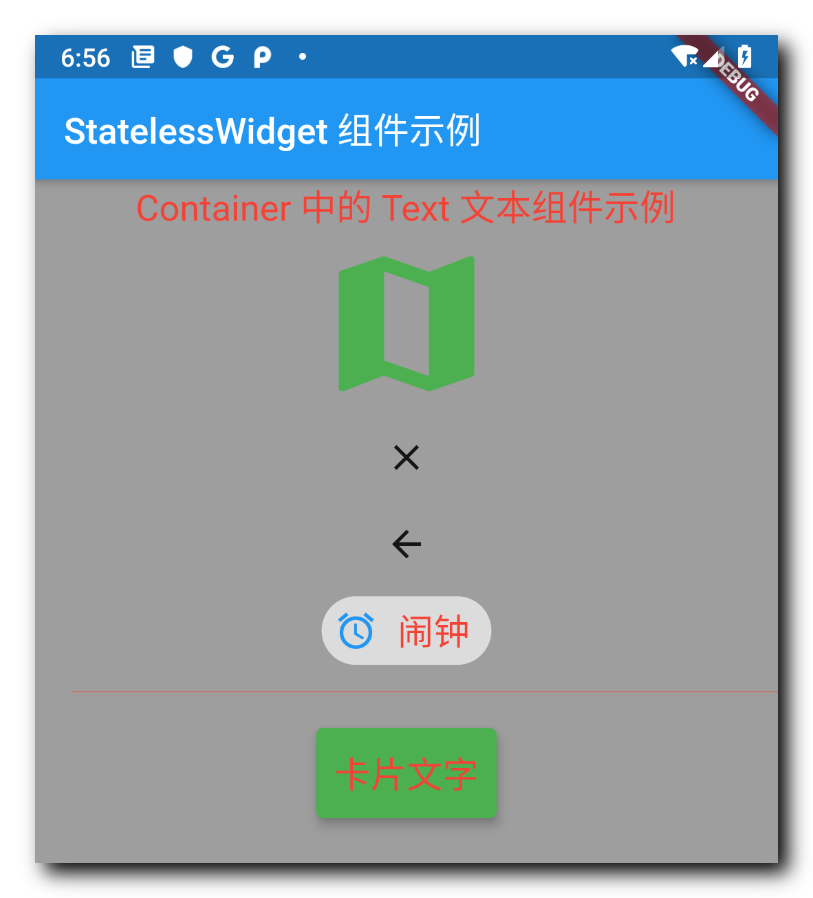
三、AlertDialog 对话框组件
AlertDialog 对话框组件 , 可设置标题 , 内容 , 等一系列对话框相关的设置 , 下面代码是 AlertDialog 的构造函数源码 ;
class AlertDialog extends StatelessWidget {
/// Creates an alert dialog.
///
/// Typically used in conjunction with [showDialog].
///
/// The [contentPadding] must not be null. The [titlePadding] defaults to
/// null, which implies a default that depends on the values of the other
/// properties. See the documentation of [titlePadding] for details.
const AlertDialog({
Key key,
this.title,
this.titlePadding,
this.titleTextStyle,
this.content,
this.contentPadding = const EdgeInsets.fromLTRB(24.0, 20.0, 24.0, 24.0),
this.contentTextStyle,
this.actions,
this.backgroundColor,
this.elevation,
this.semanticLabel,
this.shape,
}) : assert(contentPadding != null),
super(key: key);
代码示例 :
// AlertDialog 对话框 , 该弹窗有一个自动圆角和阴影
AlertDialog(
// 对话框标题
title: Text("AlertDialog 对话框标题"),
// 对话框内容
content: Text("AlertDialog 对话框内容"),
),
完整代码示例 :
import 'package:flutter/material.dart';
class StatelessWidgetPage extends StatelessWidget {
// This widget is the root of your application.
@override
Widget build(BuildContext context) {
// 文本组件样式 , 可以设置给 Text 文本组件
// 设置字体大小 20, 颜色红色
TextStyle textStyle = TextStyle(fontSize: 20, color: Colors.red);
return MaterialApp(
title: 'StatelessWidget 组件示例',
theme: ThemeData(
primarySwatch: Colors.blue,
),
home: Scaffold(
appBar: AppBar(title: Text('StatelessWidget 组件示例'),),
// Container 容器使用
body: Container(
// 设置容器的装饰器 , BoxDecoration 是最常用的装饰器
// 可以自行查看 BoxDecoration 中可以设置的属性
decoration: BoxDecoration(color: Colors.grey),
// 设置 child 子组件居中方式, 居中放置
alignment: Alignment.center,
// 子组件, 子组件设置为一个 Column 组件
child: Column(
// Column 子组件, 这里设置 Text 文本组件
children: <Widget>[
// Text 文本组件
// textStyle 是之前创建的 TextStyle textStyle 对象
Text('Container 中的 Text 文本组件示例', style: textStyle,),
// Icon 图标组件
Icon(Icons.map, size: 100, color: Colors.green,),
// 关闭按钮
CloseButton(),
// 返回按钮
BackButton(),
// Chip 组件
Chip(
// Chip 组件的图标
avatar: Icon(Icons.access_alarm, color: Colors.blue,),
label: Text('闹钟', style: textStyle,),
),
// Divider 分割线组件
Divider(
// 设置分割线容器高度
height: 20,
// 分割线左侧间距
indent: 20,
// 设置分割线颜色
color: Colors.red,
),
// Card 组件 : 可设置圆角 , 阴影 , 边框 等效果
Card(
// 设置卡片的背景颜色
color: Colors.green,
// 设置阴影
elevation: 5,
// 设置卡片的边距
margin: EdgeInsets.all(10),
// 设置子组件
child: Container(
// 设置边距 10
padding: EdgeInsets.all(10),
// 设置卡片文字 , 设置卡片文字样式
child: Text("卡片文字", style: textStyle,),
),
),
// AlertDialog 对话框 , 该弹窗有一个自动圆角和阴影
AlertDialog(
// 对话框标题
title: Text("AlertDialog 对话框标题"),
// 对话框内容
content: Text("AlertDialog 对话框内容"),
),
],
),
),
),
);
}
}
效果展示 :
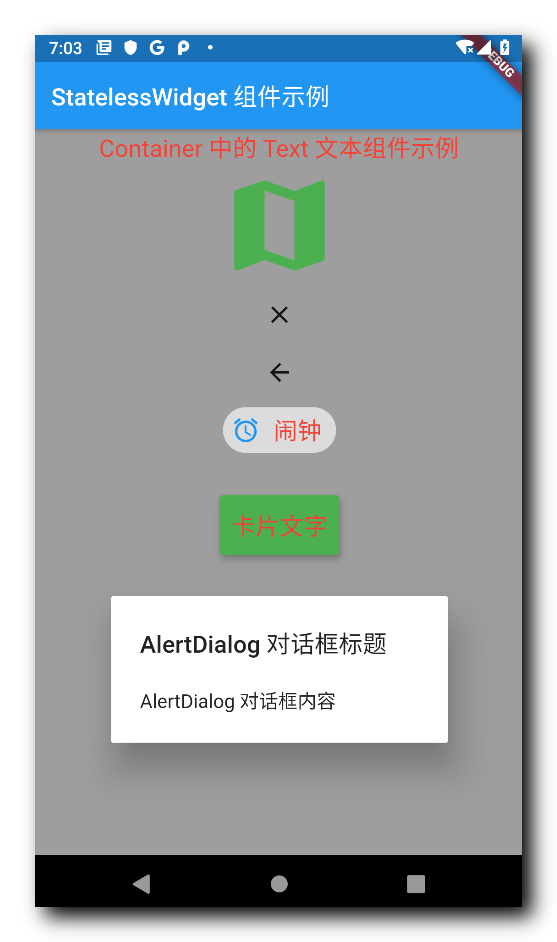
四、 相关资源
参考资料 :
- Flutter 官网 : https://flutter.dev/
- Flutter 开发文档 : https://flutter.cn/docs ( 强烈推荐 )
- 官方 GitHub 地址 : https://github.com/flutter
- Flutter 中文社区 : https://flutter.cn/
- Flutter 实用教程 : https://flutter.cn/docs/cookbook
- Flutter CodeLab : https://codelabs.flutter-io.cn/
- Dart 中文文档 : https://dart.cn/
- Dart 开发者官网 : https://api.dart.dev/
- Flutter 中文网 ( 非官方 , 翻译的很好 ) : https://flutterchina.club/ , http://flutter.axuer.com/docs/
- Flutter 相关问题 : https://flutterchina.club/faq/ ( 入门阶段推荐看一遍 )
博客源码下载 :
-
GitHub 地址 : https://github.com/han1202012/flutter_cmd ( 随博客进度一直更新 , 有可能没有本博客的源码 )
-
博客源码快照 : https://download.csdn.net/download/han1202012/15484718 ( 本篇博客的源码快照 , 可以找到本博客的源码 )
 IDEA激活码
IDEA激活码


