文章目录
- 一、StatelessWidget 组件
- 二、Container 组件
- 三、BoxDecoration 组件
- 四、Text 组件
- 五、Icon 组件
- 六、 相关资源
一、StatelessWidget 组件
Flutter 中一切都是组件构成的 ;
其中最重要的两个组件是 ① 无状态的 StatelessWidget 组件 和 ② 有状态的 StatefulWidget 组件 ;
StatelessWidget 是 Flutter 中不需要状态改变的 Widget 组件 , 其内部没有需要管理的状态 ;
StatelessWidget 组件延伸出以下组件 :
- Container : 容器组件 ;
- Text : 文本组件 ;
- Icon : 图标组件 ;
- CloseButton : 关闭按钮组件 ;
- BackButton : 返回按钮组件 ;
- Chip :
- Divider : 分割线组件 ;
- Card : 卡片容器组件 ;
- AlertDialog : 弹窗组件 ;
二、Container 组件
Container 组件 : 容器组件 ; 继承 StatelessWidget , 可以通过约束其 this.child 子节点 , 设置该子节点的 this.alignment 居中方式 , this.padding 边距 , Color color 颜色值 等参数 ;
详细的设置可以参考 Container 源码中的构造函数中的参数 , 阅读每个参数的文档注释 , 以了解每个参数的作用 ;
下面是 Container 组件的源码 :
class Container extends StatelessWidget {
/// Creates a widget that combines common painting, positioning, and sizing widgets.
///
/// The `height` and `width` values include the padding.
///
/// The `color` argument is a shorthand for `decoration: new
/// BoxDecoration(color: color)`, which means you cannot supply both a `color`
/// and a `decoration` argument. If you want to have both a `color` and a
/// `decoration`, you can pass the color as the `color` argument to the
/// `BoxDecoration`.
Container({
Key key,
this.alignment, // 居中暗示
this.padding, // 边距
Color color, // 颜色值
Decoration decoration, // 装饰器
this.foregroundDecoration,
double width, // 宽度
double height, // 高度
BoxConstraints constraints,
this.margin,
this.transform,
this.child,
}) : assert(margin == null || margin.isNonNegative),
assert(padding == null || padding.isNonNegative),
assert(decoration == null || decoration.debugAssertIsValid()),
assert(constraints == null || constraints.debugAssertIsValid()),
assert(color == null || decoration == null,
'Cannot provide both a color and a decoration\n'
'The color argument is just a shorthand for "decoration: new BoxDecoration(color: color)".'
),
decoration = decoration ?? (color != null ? BoxDecoration(color: color) : null),
constraints =
(width != null || height != null)
? constraints?.tighten(width: width, height: height)
?? BoxConstraints.tightFor(width: width, height: height)
: constraints,
super(key: key);
}
Container 源码使用示例 :
import 'package:flutter/material.dart';
class StatelessWidgetPage extends StatelessWidget {
// This widget is the root of your application.
@override
Widget build(BuildContext context) {
// 文本组件样式 , 可以设置给 Text 文本组件
// 设置字体大小 20, 颜色红色
TextStyle textStyle = TextStyle(fontSize: 20, color: Colors.red);
return MaterialApp(
title: 'StatelessWidget 组件示例',
theme: ThemeData(
primarySwatch: Colors.blue,
),
home: Scaffold(
appBar: AppBar(title: Text('StatelessWidget 组件示例'),),
// Container 容器使用
body: Container(
),
),
);
}
}
运行效果 :
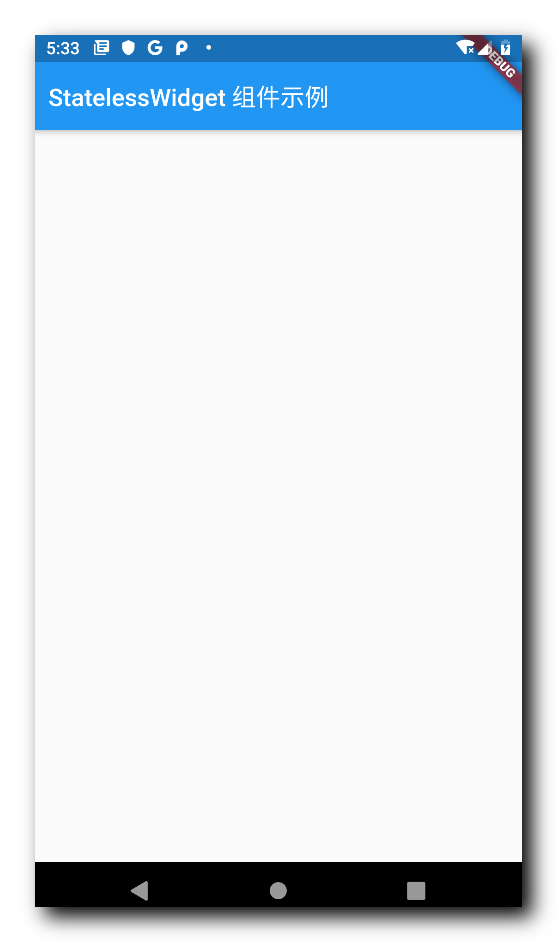
三、BoxDecoration 组件
BoxDecoration 装饰器可一般用于设置组件的装饰效果 , 如背景颜色 , 背景图片 , 背景边框 , 圆角等效果 ;
BoxDecoration 装饰器源码示例 : 在下面的源码中的构造函数中 , 可以查看该装饰器可以设置的选项 ;
class BoxDecoration extends Decoration {
/// Creates a box decoration.
///
/// * If [color] is null, this decoration does not paint a background color.
/// * If [image] is null, this decoration does not paint a background image.
/// * If [border] is null, this decoration does not paint a border.
/// * If [borderRadius] is null, this decoration uses more efficient background
/// painting commands. The [borderRadius] argument must be null if [shape] is
/// [BoxShape.circle].
/// * If [boxShadow] is null, this decoration does not paint a shadow.
/// * If [gradient] is null, this decoration does not paint gradients.
/// * If [backgroundBlendMode] is null, this decoration paints with [BlendMode.srcOver]
///
/// The [shape] argument must not be null.
const BoxDecoration({
this.color,// 背景颜色
this.image,// 背景图片
this.border,// 边框
this.borderRadius,// 圆角
this.boxShadow,// 阴影
this.gradient,// 渐变
this.backgroundBlendMode,// 混合模式, 类似于 Xfermod
this.shape = BoxShape.rectangle,// 形状
}) : assert(shape != null),
assert(
backgroundBlendMode == null || color != null || gradient != null,
'backgroundBlendMode applies to BoxDecoration\'s background color or '
'gradient, but no color or gradient was provided.'
);
}
BoxDecoration 使用示例 : 下面的代码是为 Container 容器添加装饰 , 这里只设置了背景颜色 , 还可以设置背景图片 , 边框等 ;
这里使用 BoxDecoration 为 Container 设置了灰色背景 ;
import 'package:flutter/material.dart';
class StatelessWidgetPage extends StatelessWidget {
// This widget is the root of your application.
@override
Widget build(BuildContext context) {
// 文本组件样式 , 可以设置给 Text 文本组件
// 设置字体大小 20, 颜色红色
TextStyle textStyle = TextStyle(fontSize: 20, color: Colors.red);
return MaterialApp(
title: 'StatelessWidget 组件示例',
theme: ThemeData(
primarySwatch: Colors.blue,
),
home: Scaffold(
appBar: AppBar(title: Text('StatelessWidget 组件示例'),),
// Container 容器使用
body: Container(
// 设置容器的装饰器 , BoxDecoration 是最常用的装饰器
// 可以自行查看 BoxDecoration 中可以设置的属性
decoration: BoxDecoration(color: Colors.grey),
// 设置 child 子组件居中方式, 居中放置
alignment: Alignment.center,
),
),
);
}
}
运行效果 : Container 组件的背景由白色变成灰色 ;
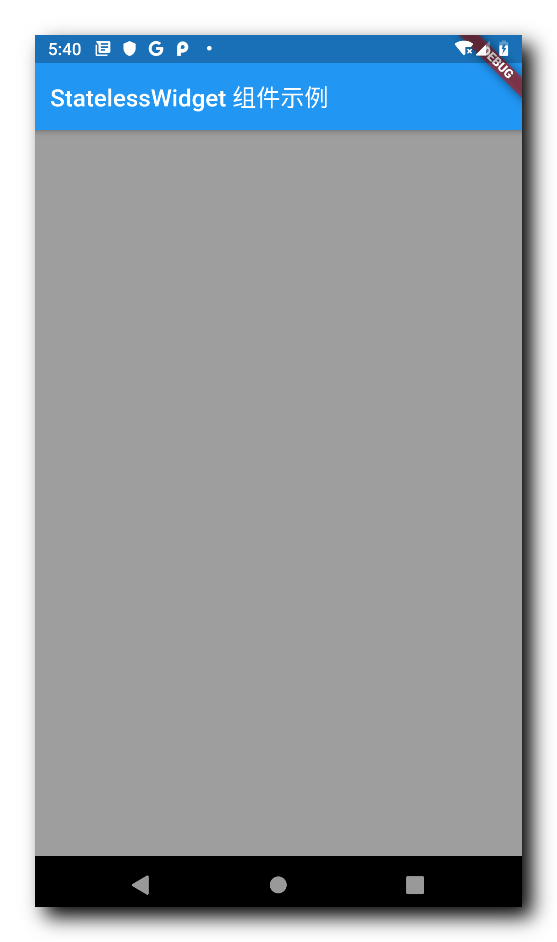
四、Text 组件
Text 组件可设置的属性在 Text 组件源码的构造函数中可查看 :
class TextStyle extends Diagnosticable {
/// Creates a text style.
///
/// The `package` argument must be non-null if the font family is defined in a
/// package. It is combined with the `fontFamily` argument to set the
/// [fontFamily] property.
const TextStyle({
this.inherit = true,
this.color,
this.backgroundColor,
this.fontSize,
this.fontWeight,
this.fontStyle,
this.letterSpacing,
this.wordSpacing,
this.textBaseline,
this.height,
this.locale,
this.foreground,
this.background,
this.shadows,
this.fontFeatures,
this.decoration,
this.decorationColor,
this.decorationStyle,
this.decorationThickness,
this.debugLabel,
String fontFamily,
List<String> fontFamilyFallback,
String package,
}) : fontFamily = package == null ? fontFamily : 'packages/$package/$fontFamily',
_fontFamilyFallback = fontFamilyFallback,
_package = package,
assert(inherit != null),
assert(color == null || foreground == null, _kColorForegroundWarning),
assert(backgroundColor == null || background == null, _kColorBackgroundWarning);
}
代码示例 :
// 文本组件样式 , 可以设置给 Text 文本组件
// 设置字体大小 20, 颜色红色
TextStyle textStyle = TextStyle(fontSize: 20, color: Colors.red);
// Text 文本组件
// textStyle 是之前创建的 TextStyle textStyle 对象
Text('Container 中的 Text 文本组件示例', style: textStyle,),
完整代码示例 :
import 'package:flutter/material.dart';
class StatelessWidgetPage extends StatelessWidget {
// This widget is the root of your application.
@override
Widget build(BuildContext context) {
// 文本组件样式 , 可以设置给 Text 文本组件
// 设置字体大小 20, 颜色红色
TextStyle textStyle = TextStyle(fontSize: 20, color: Colors.red);
return MaterialApp(
title: 'StatelessWidget 组件示例',
theme: ThemeData(
primarySwatch: Colors.blue,
),
home: Scaffold(
appBar: AppBar(title: Text('StatelessWidget 组件示例'),),
// Container 容器使用
body: Container(
// 设置容器的装饰器 , BoxDecoration 是最常用的装饰器
// 可以自行查看 BoxDecoration 中可以设置的属性
decoration: BoxDecoration(color: Colors.grey),
// 设置 child 子组件居中方式, 居中放置
alignment: Alignment.center,
// 子组件, 子组件设置为一个 Column 组件
child: Column(
// Column 子组件, 这里设置 Text 文本组件
children: <Widget>[
// Text 文本组件
// textStyle 是之前创建的 TextStyle textStyle 对象
Text('Container 中的 Text 文本组件示例', style: textStyle,),
],
),
),
),
);
}
}
运行效果 :
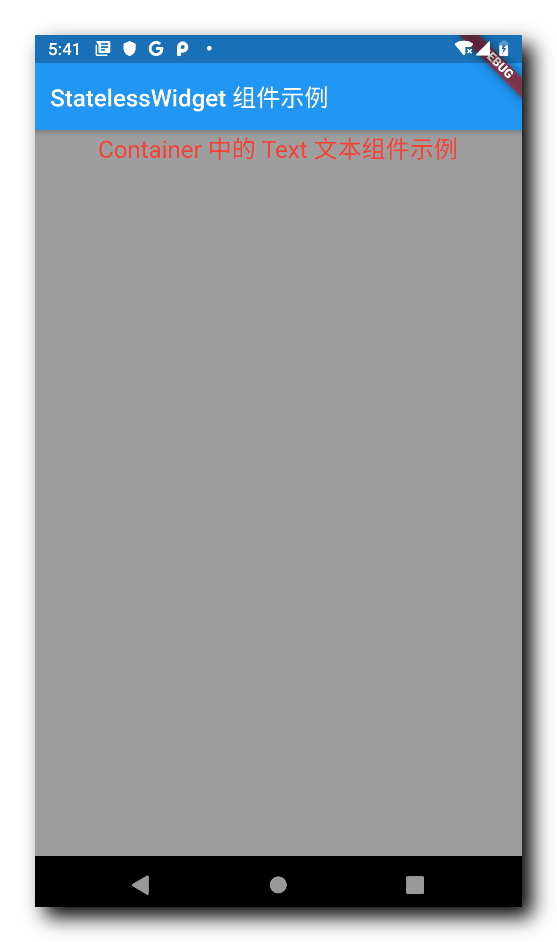
五、Icon 组件
Icon 组件可以设置 图标 , 大小 , 颜色 等属性 ;
Icon 源码 : 下面是 Icon 构造函数源码 , 构造函数参数就是主要的设置选项 ;
class Icon extends StatelessWidget {
/// Creates an icon.
///
/// The [size] and [color] default to the value given by the current [IconTheme].
const Icon(
this.icon, { // 图标图片
Key key,
this.size, // 大小
this.color, // 颜色值
this.semanticLabel,
this.textDirection,
}) : super(key: key);
}
代码示例 :
// Icon 图标组件
Icon(Icons.map, size: 100, color: Colors.green,),
完整代码示例 :
import 'package:flutter/material.dart';
class StatelessWidgetPage extends StatelessWidget {
// This widget is the root of your application.
@override
Widget build(BuildContext context) {
// 文本组件样式 , 可以设置给 Text 文本组件
// 设置字体大小 20, 颜色红色
TextStyle textStyle = TextStyle(fontSize: 20, color: Colors.red);
return MaterialApp(
title: 'StatelessWidget 组件示例',
theme: ThemeData(
primarySwatch: Colors.blue,
),
home: Scaffold(
appBar: AppBar(title: Text('StatelessWidget 组件示例'),),
// Container 容器使用
body: Container(
// 设置容器的装饰器 , BoxDecoration 是最常用的装饰器
// 可以自行查看 BoxDecoration 中可以设置的属性
decoration: BoxDecoration(color: Colors.grey),
// 设置 child 子组件居中方式, 居中放置
alignment: Alignment.center,
// 子组件, 子组件设置为一个 Column 组件
child: Column(
// Column 子组件, 这里设置 Text 文本组件
children: <Widget>[
// Text 文本组件
// textStyle 是之前创建的 TextStyle textStyle 对象
Text('Container 中的 Text 文本组件示例', style: textStyle,),
// Icon 图标组件
Icon(Icons.map, size: 100, color: Colors.green,),
],
),
),
),
);
}
}
运行效果 :
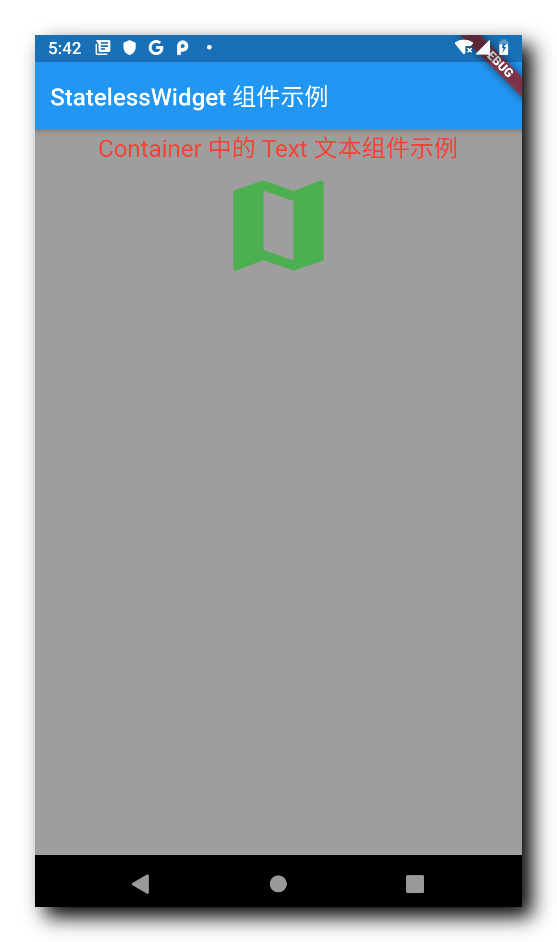
六、 相关资源
参考资料 :
- Flutter 官网 : https://flutter.dev/
- Flutter 开发文档 : https://flutter.cn/docs ( 强烈推荐 )
- 官方 GitHub 地址 : https://github.com/flutter
- Flutter 中文社区 : https://flutter.cn/
- Flutter 实用教程 : https://flutter.cn/docs/cookbook
- Flutter CodeLab : https://codelabs.flutter-io.cn/
- Dart 中文文档 : https://dart.cn/
- Dart 开发者官网 : https://api.dart.dev/
- Flutter 中文网 ( 非官方 , 翻译的很好 ) : https://flutterchina.club/ , http://flutter.axuer.com/docs/
- Flutter 相关问题 : https://flutterchina.club/faq/ ( 入门阶段推荐看一遍 )
博客源码下载 :
-
GitHub 地址 : https://github.com/han1202012/flutter_cmd ( 随博客进度一直更新 , 有可能没有本博客的源码 )
-
博客源码快照 : https://download.csdn.net/download/han1202012/15484718 ( 本篇博客的源码快照 , 可以找到本博客的源码 )
 IDEA激活码
IDEA激活码


